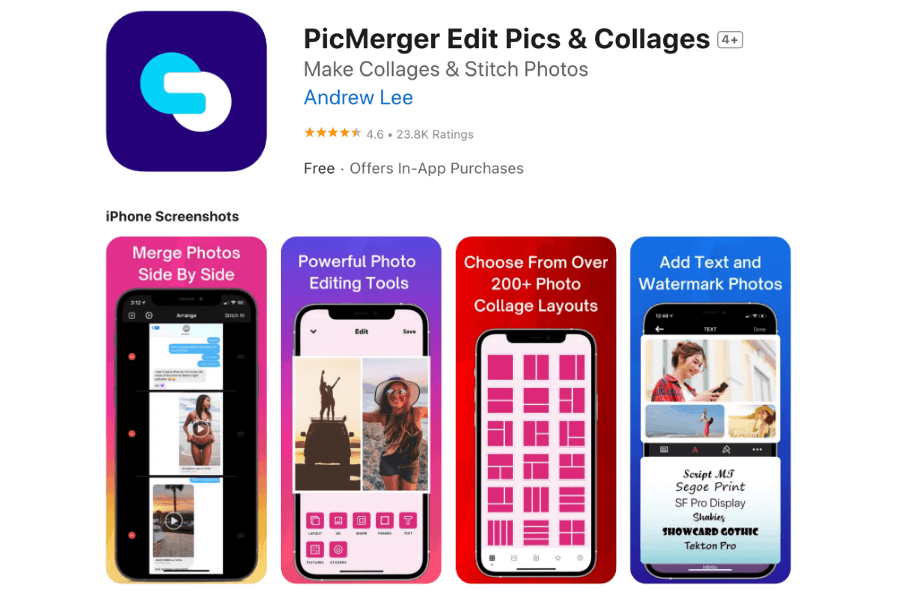How to make a Photo Collage on iPhone For Free (2025)
6 minute read
In this article, you’re going to learn how to make professional looking photo collages on your iPhone completely for free.
If you’re looking to simply stitch photos side by side or vertically and horizontally, check out our other article on how to do this here:
Can you make a collage on your iPhone without an app?
As of right now it’s not possible to create collages on your phone without using an outside app or website (within the Apple ecosystem).
top 17 best photo collage apps for iPhone:
PicMerger
Pic Collage
Pic Jointer
Collage Maker
Picture Collage
Pic Stitch
PhotoGrid
Layout from Instagram
PicsArt
LiveCollage
MixGram
Cute Collage
Collageable
Photoshop Express
Fotor
BeFunky
Here’s a quick video tutorial on how easy it is to frame and create a photo collage using PicMerger:
Here’s how to use PicMerger to edit photos
Step 1:
Download PicMerger: Photo Collage Maker in the App Store (see below).
Step 2:
Open up PicMerger and select the photo collage layout that you want to use (there are hundreds of frames to choose from):
Step 3:
From here, select the photo collage layout design you want.
Step 4:
Once you’ve selected your collage design, select the photos you want to add into your template, and that’s it.
What you need to know:
PicMerger has a suite of powerful photo editing tools that you can use within the app:
Add photo filters
Add text to your pictures and watermark your content
Size your photos perfectly in a square ready to post to Instagram
Customize your pictures and collages with emojis, stickers, and more
Stitch screenshots and photos side by side (and vertically and horizontally) in seconds
And much more
This article was originally published on May 2nd, 2022 and was updated on August 20, 2025.